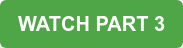[VIDEO SERIES] How to create a Virtual Incident Response Center Using Webex: Part Two
Despite the ongoing pandemic and the resulting effects of COVID-19, companies must remain prepared to handle incidents at any given time.
Have you developed a virtual incident response center for your company? Your team must have the capacity to respond to incidents in a timely matter. The right solution should be:
- Easy to use
- Quick to enable team collaboration
- Accessible from multiple device types, while still maintaining a secure and reliable meeting space
Webex checks all of these boxes.
Our first video covered the initial incident response request and scheduling the Webex Teams meeting. This session will discuss joining the Webex meeting from various locations and collaboratively annotating the IRC response document. Let's get started!
*Music Credit: www.bensound.com*
Part 2 IRC Video Script:
Hello and welcome, Internetwork Engineering presents, How to Utilize Webex for a Virtual Incident Response Center.
This is part 2 of a 4-part serie., This session is about joining the Webex meeting and annotating the IRC response document.
In our previous session, we saw John send a Webex meeting invite to the team in preparation for everyone joining the meeting.
The IRC response team is scattered all over the state and they have connectivity via many different user platforms. You will see John is at his office computer so he will join the Webex meeting from his laptop.
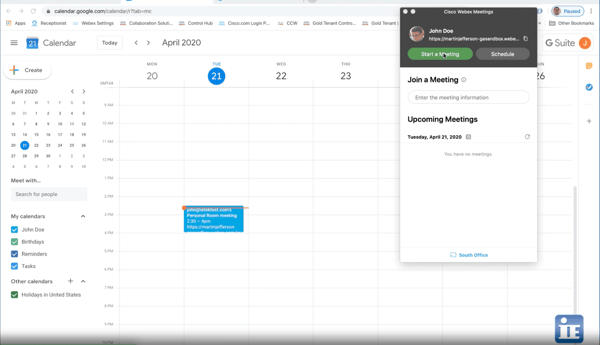
Jim is a technician working at various locations at any given time. He will join the Webex meeting via his Apple iPhone.
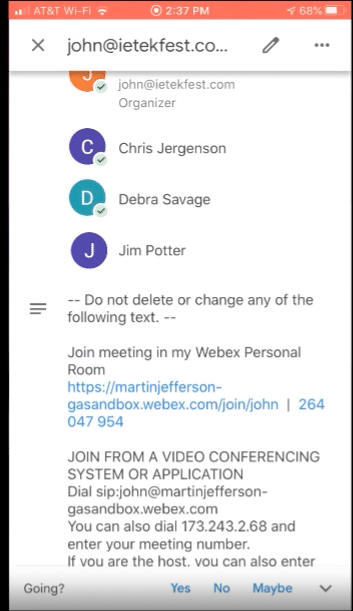
Debra is in her office at the South office. She will be joining the Webex meeting via the conference room video unit.
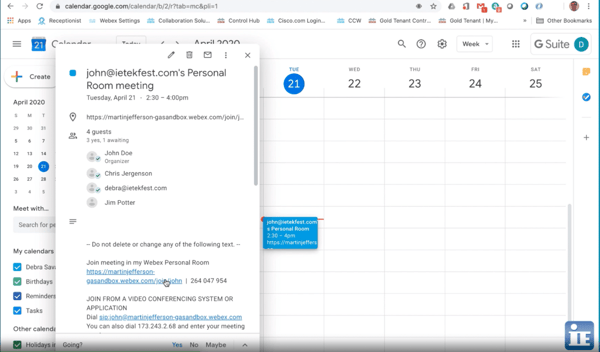
Chris is in his office at the North office. He will be joining the Webex meeting via his iPad.
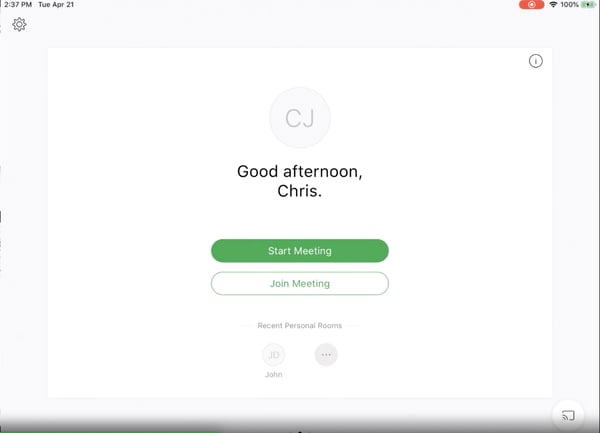
Until John joins the meeting you can see the other team members are placed in the lobby. Once John joins, they’re admitted to the meeting.
Now that everyone is in the meeting, John will share the IRC Response document and each member will add their annotations to the shared document.
You can see each member can choose a different color and style for their annotations.
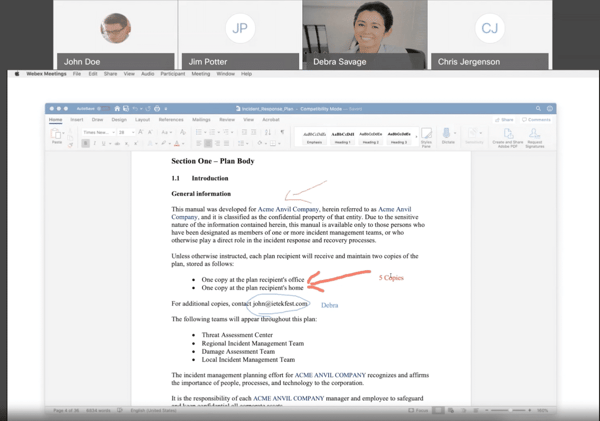
Thank you for watching our video,
Please watch the other videos in the series.
If you would like to speak to us about helping with your Webex environment, please email us at sales@ineteng.com or call us at 7045405800.
Get Started with Webex
Need a simple collaborative solution to virtually annotate your Incident Response document? Using Webex for your own company's Virtual Incident Response Center enables you to easily collaborate on a shared document with your team, which is essential when expediency is key. If you’re interested in trying out Webex for yourself and your team, currently, IE is offering a Free 90-day Corporate Trial! This version of Webex is ideal for companies with 10 or more users.
Already using Webex? We can help you with initial deployment and end user training with our Webex Adoption Services!
For additional free resources to help you during the COVID-19 crisis and beyond, visit our Business Continuity Resource Page.

![[VIDEO SERIES] How to create a Virtual Incident Response Center Using Webex: Part Two](https://www.ineteng.com/hubfs/IRC%20Video%20Intro%20Options.png)